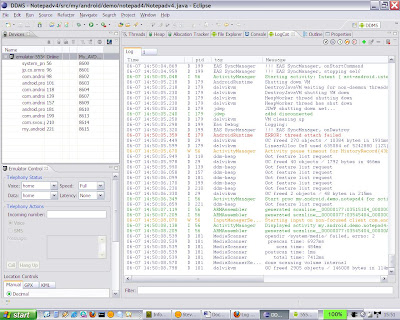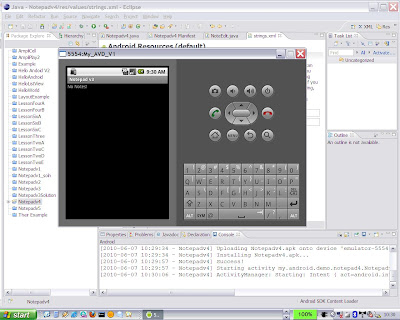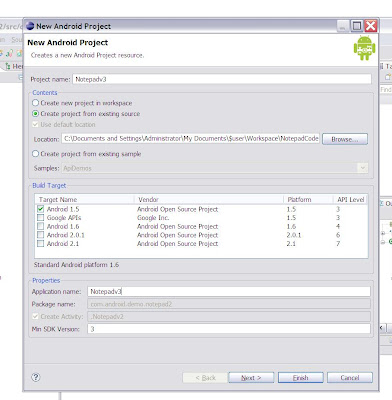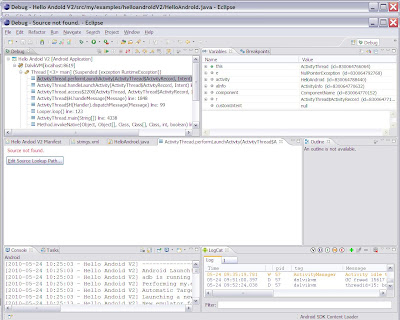Examining Android database tables using an adb shell and sqlite3
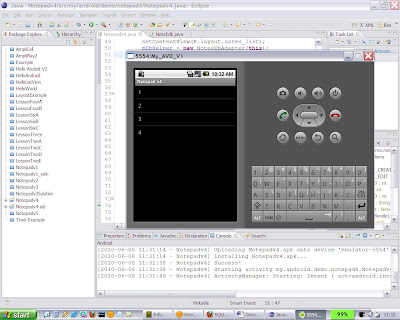
In this post we see how easy it is to use an ADB shell and sqlite3 to examine the contents of a SQLite database on an Android device. I will be using the Android Notepad tutorial as an example. To start build and run the Notepad tutorial using the emulator. I am using the Notepad V4 version I created by upgrading the NotepadV3solution, as this removes a couple of annoying bugs. Instructions on how to build this are given in the previous post. While the application is running on the emulator, create a number of notes with known contents. I created 4 notes with titles of 1, 2, 3 and 4 and bodies of “Body 1”, “Body 2” etc… Now on a windows command line open a shell on the emulator using the ADB command Adb –e shell You will get a # prompt, showing that you are now running a linux shell on the emulator. Android stores SQLite databases in /data/data/{application package name}/databases. So we need to navigate to this directory. I do this in a few steps. (1) cd data/data (2) ls (3) cd my.and...